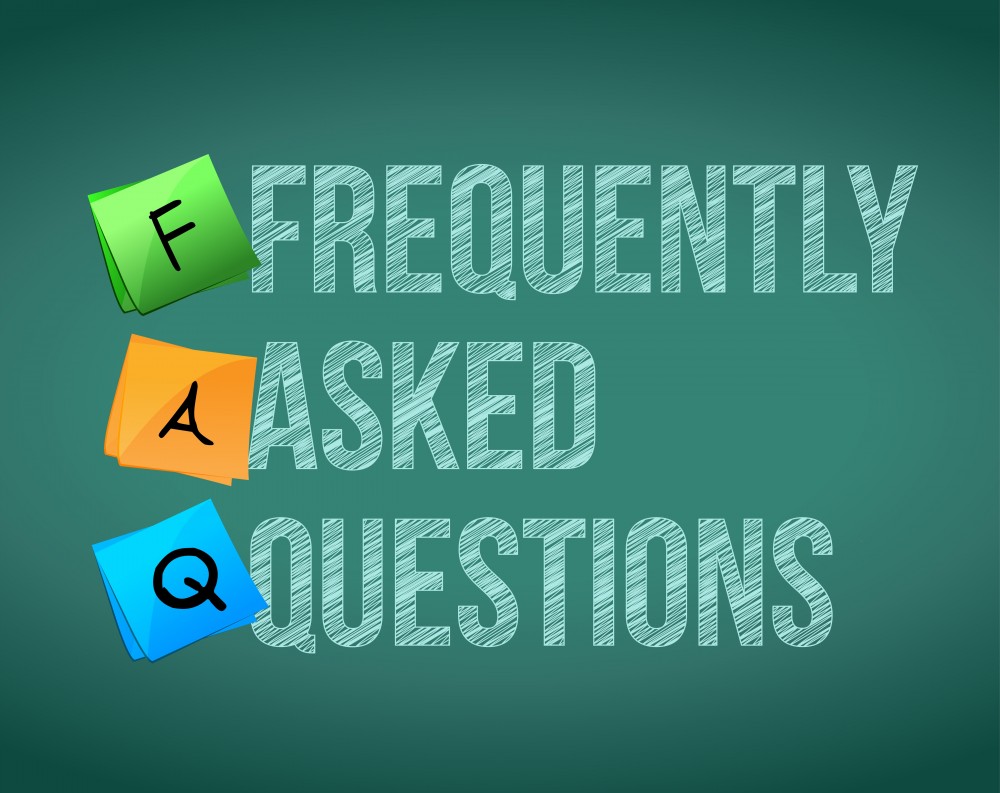
If you’re using After Offers in your sign up pathway to monetize your email list, the user will be redirected back to any page on your site you wish after they choose their offer or skip the page.
Every After Offers page has a redirect built in as a default, but you can override that default if you have multiple funnels and need the users to go to different final pages on your site depending on what they are signing up for.
Here is what an example After Offers url looks like:
https://offers.afteroffers.com/show_offers/000-rsBPTDt-1
If you are passing the email address to the page (which you always should if possible so that the user does not have to retype their email on the After Offers page), it would look like this:
https://offers.afteroffers.com/show_offers/000-rsBPTDt-1?email=tim@timothyresearch.com
To add a custom redirect, simply add redirect= to the end of any After Offers URL.
In this case, we want to send the user to Google.com after they choose something or skip the page:
https://offers.afteroffers.com/show_offers/000-rsBPTDt-1?email=tim@timothyresearch.com&redirect=https://www.Google.com
It’s an easy way to use the same After Offers page with multiple funnels where each funnel needs to have a different final page you want the user to go to.
The one drawback: earnings in the dashboard will not show separately for each redirect= you use. All earnings will show under the base After Offers url.
However, if you need to track the earnings of each pathway separately and you are not using UTM variables as tracking, you will still need to have individual After Offers pages created for each funnel.
If you are using UTM tracking variables along with the After Offers URL, our system will recognize them and you can see earnings on any combination of those UTM variables in the Hosts > Tracking area of the dashboard.
Questions? Get in touch!
